Chat and Interaction Sharing
You can now share your AI Interactions with friends or teams
Sharing your chats and interactions
All AI Chats or Interactions are unique.
When you share a Chat, it will by default create a clone of the original that remains with you intact.
Who you share your Chat can view this clone and decide to continue the conversation, then it will become their Interaction.
They will not have any further context about your original interactions even if you decide to continue it, or in any other information from your account.
It is important to note that this is a fundamental aspect of PromptBros where AI privacy of your interactions and your personal knowledge stays under your control and access securely.
PromptBros still advises everyone to avoid sharing sensitive information or details in the interaction you select, as that will be visiible to who you share it with.
Creating your Sharing Link
Follow these simple steps to create a link
On Interaction of any Agent, In the side panel, you can find your 'Chat History' where all interactions are kept safely within your Account.
If you want to share an Interaction, click the three dots on the side of the chat that you want to share and select Share.
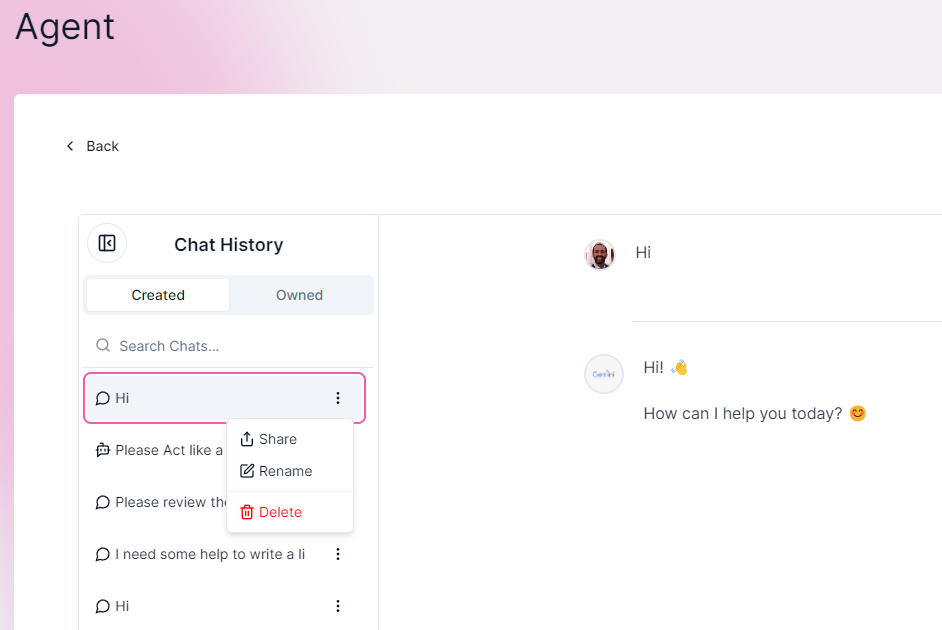
The popup appears to confirm, and which after selecting Copy Link it means you now have a URL Link generated
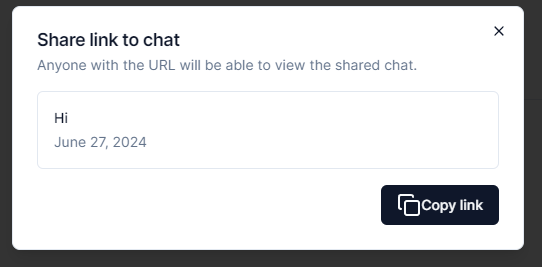
You will see a 'Success' message when copied.
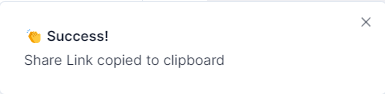
Just share the copied URL via any means you prefer to a new PromptBros user and they can now view or continue the chat.
Please note that after you share the URL and it is collected by one or many users, they can only be removed from their Chat History list by that user.
Opening a Chat link and continuing an Interaction
Before you open a link, please always check you trust the sender.
Your browser may be asked to Sign-in if you haven't already. It will then automatically load the Chat.
Any Chat messages appear, but you cannot input at this stage. First you need to select 'Continue Chat'.
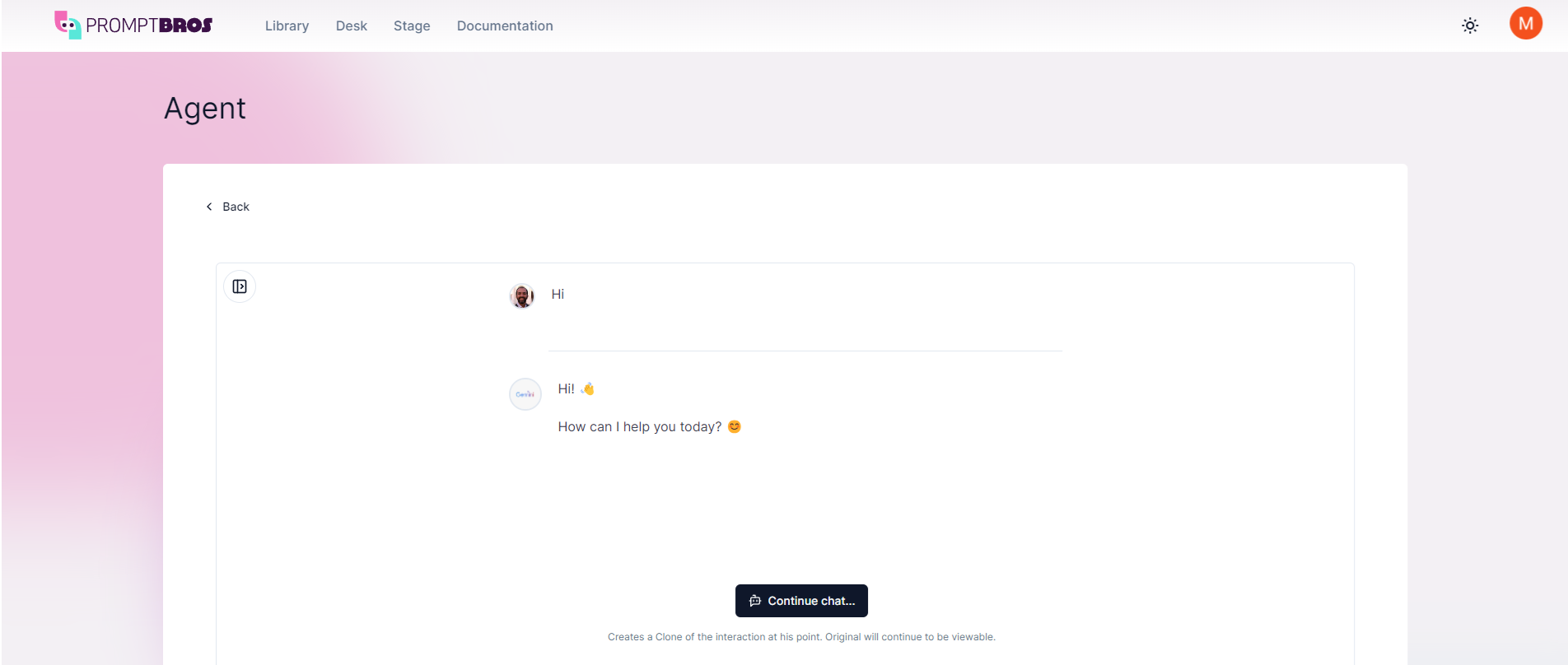
If you choose to Continue the Chat, then you can now use it as a normal agent.
Be aware that future Chats will include all historical context of this Chat, including previous User chats and responses.
Any future Chat messages will now show under your User Icon as below.
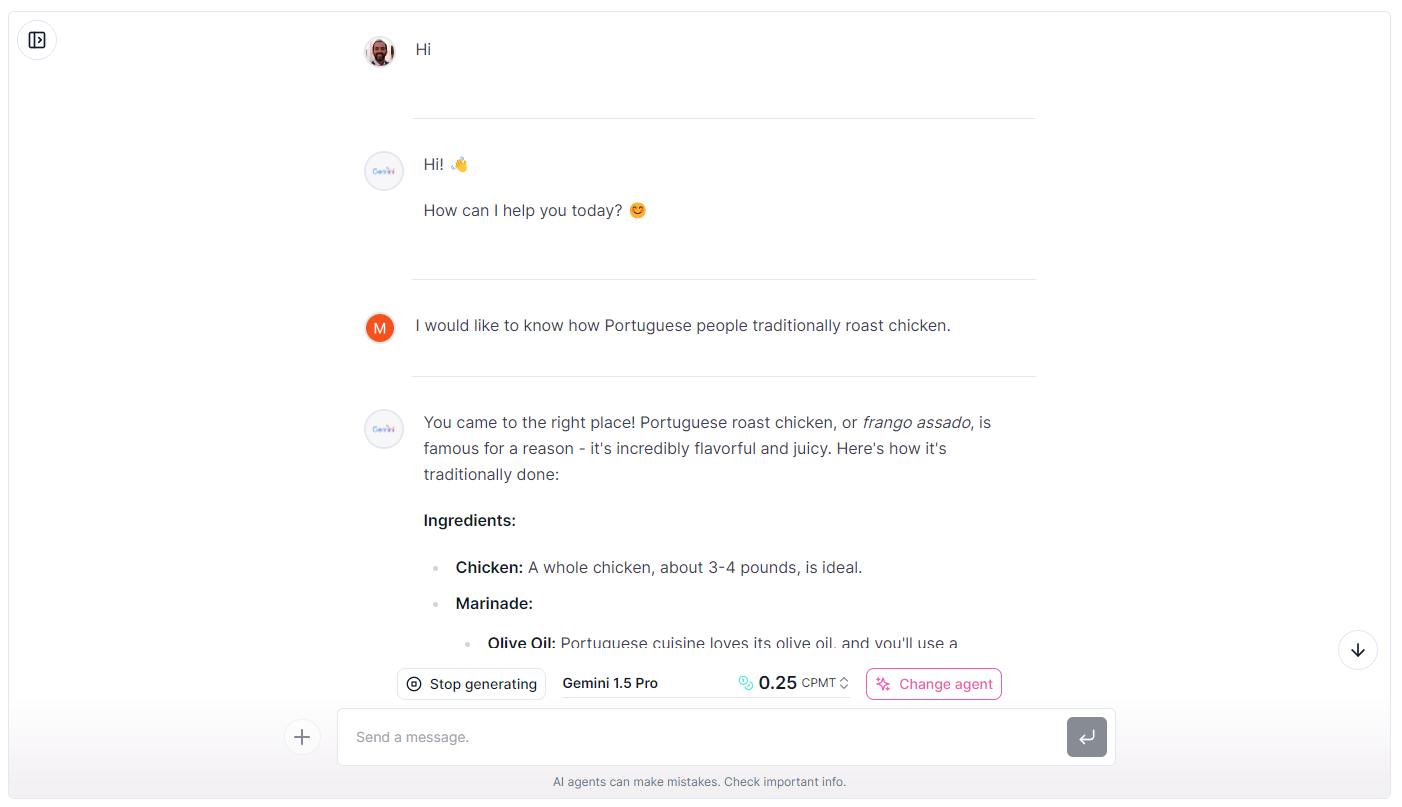
From the point you Continue a Chat, all Interactions now belongs to you as the new User, and they will appear under a new 'Shared Chat' icon so you can easily find it.
Please note that you should only open URLs from people you trust. Any future Costs of the Chat will be incurred by you.
We are also working on a feature to protect your Share so with a unique code that is only usable once to be created for you.
Clearing your Chats or History
You can delete a Chat using the Delete button
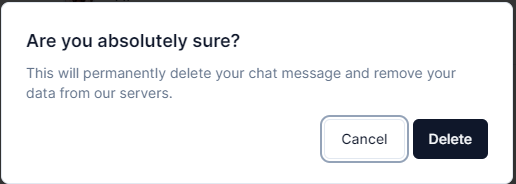
You can also decide to clear your history using the Clear History button in your Chat History view.
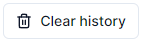
Please be aware that clearning your Chat or History is irreversible. So all your content is forgotten and not retrievable.